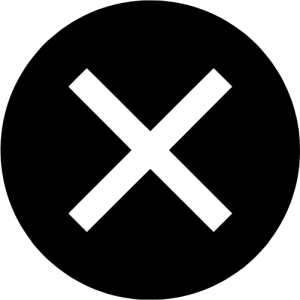If you’re worried about someone finding out that you’ve visited this website, here are some tips about how to improve your safety on the internet.
Technology is always changing, so your device settings may be a little bit different to the instructions here.
If you have trouble following these instructions, google it on a safe device or ask a trusted friend, family member or support worker to help you.
These instructions may not completely hide your visit. For more help, see resources.
Quick tips
- If you need to leave this website quickly, use the exit button on the top right side of the website.
- Think about using a trusted device that can’t be accessed by another person. If you don’t have a safe device, think about using a public computer like at a library.
- If you’re worried about someone finding out what websites you’ve visited or things you have downloaded, see deleting your browsing history and deleting your download history.
- Think about using private browsing so the websites you visit aren’t logged on your device.
- If you’re worried about someone monitoring your online activity using spyware or monitoring devices, see making sure my technology is safe.
- You may want to sign out of any accounts like Google or Facebook before viewing this website, as they can store information about websites you have visited.
- For more information on using technology safely see, see making sure my technology is safe.
====================== Collapse Start Here. Do not Edit Here ========================
This website has an exit button so you can leave the website quickly. It’s on the top right side of the website.
It closes this website and opens a new tab that takes you to the weather.
Clicking the exit button will not delete this website from your browsing history.
If you’re worried about someone checking your browser history to see what websites you’ve visited, you can also delete your browser history. For help with this, see how do I delete my browser history.
If you’re worried about someone monitoring your online activity using spyware or monitoring devices, they may still be able to see that you have visited this website after you have exited – even if you delete your browser history. For help with this, see making sure my technology is safe.
====================== Collapse Ends Here. Do not Edit Here ========================
====================== Collapse Start Here. Do not Edit Here ========================
It can be a good idea to use private browsing.
Your web browser is how you search the internet. For example, Chrome, Firefox, Internet Explorer and Safari are web browsers.
Every website you visit on your device (phone, computer or tablet) is usually recorded on that device and can be seen through the web browser’s settings.
When you use private browsing, your browsing history is not recorded and your passwords and auto-filled information are not saved.
Different web browsers have different private browsing options with different names which you can use. For example:
- Google Chrome offers Incognito
- Internet Explorer offers InPrivate
- Firefox and Safari offer Private Browsing.
Make sure you close the private browsing window when you are done to end the session. If you are using a phone or tablet, you will need to close each private tab.
Files you download and bookmarks you create will not be automatically deleted when you use private browsing. For help with this, see how to delete your downloads.
If you’re worried about someone monitoring your online activity using spyware or monitoring devices, they may still be able to see that you have visited this website, even if you use private browsing. For help with this, see making sure my technology is safe.
====================== Collapse Start Here. Do not Edit Here ========================
To open a new private browsing window on most computers that use Windows, you can press Ctrl+Shift+N or Ctrl+Shift+P.
To open a new private browsing window on a Mac computer, you can press Command+Shift+N.
eSafety women has instructions on how to use private browsing.
====================== Collapse Ends Here. Do not Edit Here ========================
====================== Collapse Start Here. Do not Edit Here ========================
====================== Collapse Start Here. Do not Edit Here ========================
To open private browsing on a phone or tablet using Safari:
- tap the tabs icon in the bottom-right corner
- tap private in the bottom-left corner
- tap the plus sign (+) at the bottom to open a new tab.
When private browsing is on, the browser will be black or dark instead of white or grey.
Watch a video by eSafety Women on how to use private browsing on an iPhone or iPad.
====================== Collapse Ends Here. Do not Edit Here ========================
====================== Collapse Start Here. Do not Edit Here ========================
To open private browsing on a phone or tablet using Chrome:
- tap the more icon (
 ) in the top-right corner
) in the top-right corner - choose the new incognito tab to open a new tab.
Watch a video by eSafety Women on how to clear your browsing history on an Android device.
====================== Collapse Ends Here. Do not Edit Here ========================
====================== Collapse Start Here. Do not Edit Here ========================
To open private browsing on a phone or tablet using Firefox:
- tap the tabs icon in the top-right corner
- tap the mask icon in the bottom-right corner
- on an iPhone, choose the plus sign (+) in the bottom left corner to open a new tab
- on an Android, the plus sign (+) is in the top right corner.
====================== Collapse Ends Here. Do not Edit Here ========================
====================== Collapse Start Here. Do not Edit Here ========================
To open private browsing on a phone or tablet using a Samsung internet browser:
- when in the internet app, tap tabs in the bottom-right corner
- tap more in the top right-corner
- tap new secret tab to open a new tab in private browsing.
When private browsing is on, the top of the browser will be dark grey instead of white or grey.
====================== Collapse Ends Here. Do not Edit Here ========================
====================== Collapse Ends Here. Do not Edit Here ========================
====================== Collapse Ends Here. Do not Edit Here ========================
====================== Collapse Start Here. Do not Edit Here ========================
Your web browser is how you search the internet. For example, Chrome, Firefox, Internet Explorer and Safari are web browsers.
The history of every website you visit on your device (phone, computer or tablet) is recorded on that device and can be seen through the web browser’s settings.
If you are worried about someone finding out that you’ve visited this website, you can delete it from your browsing history.
If you are worried that someone is monitoring what websites you visit, you may want to think about only deleting some websites like this one as they may become suspicious if you delete your entire browsing history.
If you’re worried about someone monitoring your online activity using spyware or monitoring devices, they may still be able to see that you have visited this website, even if you delete your browsing history. For help with this, see making sure my technology is safe.
====================== Collapse Start Here. Do not Edit Here ========================
To see or change your browsing history on a computer, open a web browser and press Ctrl+H (Windows) or Command+H (Mac). This should work on most computers.
To delete your browsing history, press Ctrl+Shift+Delete (Windows) or Command+Shift+Delete (Mac) and follow the prompts on the menu options.
eSafety women have videos on how to delete your browsing history on:
====================== Collapse Ends Here. Do not Edit Here ========================
====================== Collapse Start Here. Do not Edit Here ========================
====================== Collapse Start Here. Do not Edit Here ========================
To delete your browsing history from a phone or tablet using Safari:
- go to settings and then tap safari
- tap clear history and website data. A pop-up message will appear, telling you that this will remove the data from your device and other devices signed into your iCloud account
- tap clear history and data again to confirm.
Watch a video by eSafety Women on how to delete your browsing history on an iPhone or iPad.
====================== Collapse Ends Here. Do not Edit Here ========================
====================== Collapse Start Here. Do not Edit Here ========================
To delete your browsing history from a phone or tablet using Chrome:
- tap the more icon (
 ) in the top-right corner
) in the top-right corner - go to settings
- go to privacy, and then tap clear browsing data
- check what you want to delete from the list, and then choose clear browsing data
- tap clear browsing data again to confirm.
Watch a video by eSafety Women on how to clear your browsing history on an Android device.
====================== Collapse Ends Here. Do not Edit Here ========================
====================== Collapse Start Here. Do not Edit Here ========================
To delete your browsing history from a phone or tablet using Firefox:
- tap the hamburger menu (
 ) at the bottom, and then tap settings.
) at the bottom, and then tap settings. - go to clear private data
- select the things that you want to delete, and then select clear private data again. A reminder will appear telling you that this data will be deleted, and that the action cannot be undone
- tap OK to confirm.
====================== Collapse Ends Here. Do not Edit Here ========================
====================== Collapse Ends Here. Do not Edit Here ========================
====================== Collapse Ends Here. Do not Edit Here ========================
====================== Collapse Start Here. Do not Edit Here ========================
If you are worried about someone monitoring what you have downloaded on your device, you can delete your download history.
This website has many factsheets that you can download and print.
When you download items on your device, a list of what you have downloaded is stored on your device. This is different to the history of what you have browsed on the internet. You may want to delete both your browser history and download history from your device.
To see and change your download history, you can press Ctrl+J (Windows) or Command+J (Mac) while you browse the internet on most computers.
====================== Collapse Ends Here. Do not Edit Here ========================
====================== Collapse Start Here. Do not Edit Here ========================
Quick tips
- If you need to leave this website quickly, use the exit button on the top right side of the website. It will take you to Google.
- To report technology abuse to the police, you can call or go to your local police station.
- If you’re worried someone is monitoring your online activity, learn how to use private browsing, delete your browsing history and delete your download history.
- If you’re worried about someone using spyware or monitoring your device, see WESNET’s spyware page.
- For help to make your phone, tablet and computer safer, see eSafety Women. eSafety Women have videos on how to:
- turn off location settings on an iPhone or iPad, or Android device
- turn off “find my phone” and “frequent locations” on an iPhone
- check your email for mail-forwarding
- block your phone number (caller ID) on an iPhone or Android
- protect your Apple account
- For information about what online passwords to change, see this password checklist. eSafety Women have a video on how to make a strong password.
- If you are worried someone has or may share an intimate image of you, you can contact the eSafety Commissioner for help. To find out more, see the eSafety image based abuse website.
- For help with safety planning to do with your technology, see the eSafety Women technology checklist.
- For tips about using social media safely, see 1800 RESPECT.
- For guides in other languages, see eSafey Women.
====================== Collapse Ends Here. Do not Edit Here ========================
====================== Collapse Start Here. Do not Edit Here ========================
====================== Collapse Ends Here. Do not Edit Here ========================